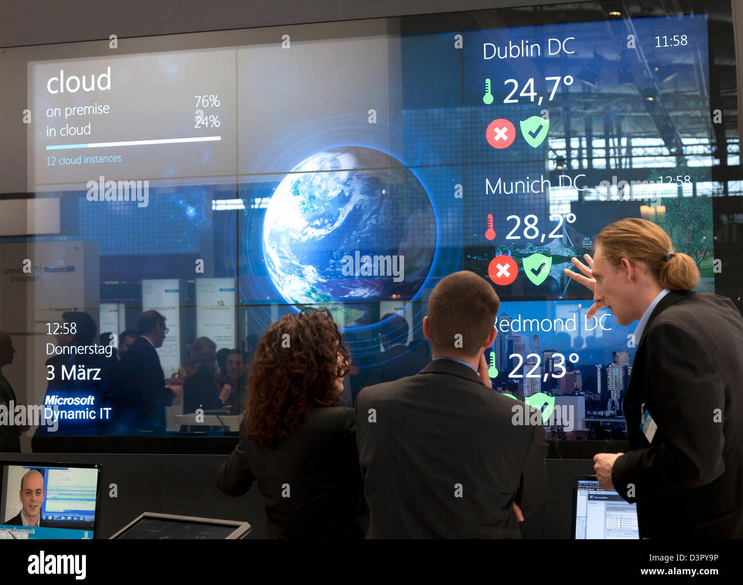Implement Folder Redirection
To reduce the amount of data stored on a device—often within a user’s profile—administrators can configure Group Policy to redirect individual profile folders to a new location. This location will be a file server–based folder on the network.
Once configured, the redirected folder content will be moved from the local device to the new location, and the files will be available to the user. If Folder Redirection is performed on a roaming profile, then users can access their files and folders from any device that they log onto. Users will be unaware that the redirection takes place because there are no visible changes to the Windows Explorer user interface.
Files and folders remain located on the network file share and use Offline Files by default to ensure that a user can still use his or her files when the device is disconnected from the network. In this way, files that are being worked on by the user are cached on the device, and then they are synchronized back to the network file share.
You can configure Folder Redirection by enabling the Folder Redirection GPO settings using this procedure:
- Launch Group Policy Management Editor, open the relevant GPO, and then navigate to the Folder Redirection settings at User Configuration\Policies\Windows Settings\Folder Redirection.
- Right-click a folder that you want to redirect (for example, Documents), and then select Properties.
- In the Properties dialog box, from the Setting box, select Basic–Redirect everyone’s folder to the same location, as shown in Figure 2-13.
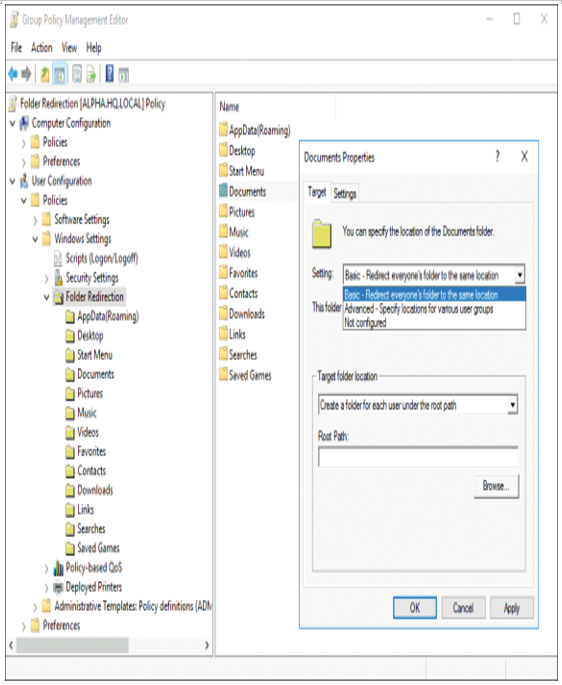
Figure 2-13 Folder Redirection
- In the Target Folder Location section, select Create a folder for each user under the root path.
- In the Root Path box, type the path to the file share storing redirected folders; for example, type \LON-DC1.Adatum.com\Users$.
- Select the Settings tab and review the settings.
- Optionally, on the Settings tab screen in the Policy Removal section, select Redirect the folder back to the local userprofile location when the policy is removed.
- Select OK.
- Accept the dialog box warning if one appears and click Yes.
Three organizational benefits of using Folder Redirection are as follows:
Reduced risk of data loss Data is no longer stored on a local device.
Centrally backed-up data Data can be backed up centrally on the networked file server.
Set quotas Administrators can easily limit disk space that is used for storing redirected files and folders, and optionally, administrators can restrict the types of files stored in user profiles.
Need More Review? Deploy Folder Redirection
If you want to know how to deploy Folder Redirection, use this Microsoft website: https://docs.microsoft.com/en-us/windows-server/storage/folder-redirection/deploy-folder-redirection.