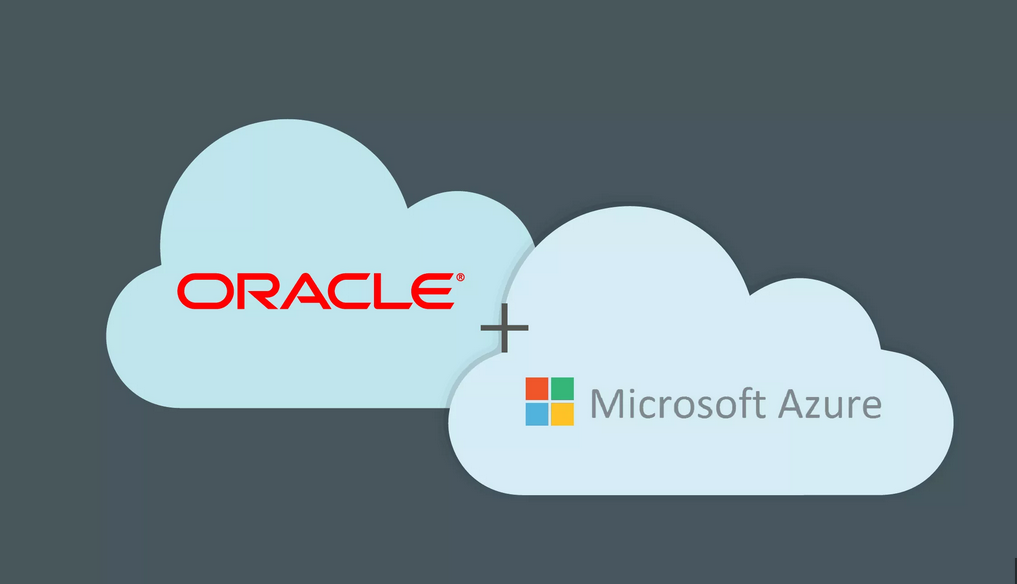Minimizing user profile size
One of the drawbacks to using roaming profiles to contain the user state (their folders, application settings, and other system components settings) is that profiles can grow large, which can slow down the log-on process for users.
Users have Write permissions to the user profile files and folders. Therefore, by default, the profile can grow large, especially if users store large CAD or multimedia files within their profile folders. You have seen that administrators can implement mandatory user profiles, which do not allow users to modify their user profiles. This option, however, is not ideal for most environments.
The following methods are available for administrators to restrict how large a profile can grow; this is done by limiting the physical space where user profiles are stored:
- Quotas You can apply file quotas to limit the space that is available to a user on a volume or on a shared folder where the roaming user profile is stored. A local computer can use the disk quota option within the volume properties. Where profiles are stored on a file server, you can use the Quota Management node of the File Server Resource Manager in Windows Server 2019 to create quotas limiting the space allowed for folders that contain roaming user profiles or redirected folders. File Server Resource Manager (FSRM) is a role service in Windows Server that enables you to manage and classify data stored on file servers, including set quotas on folders; File Server Resource Manager also allows you to create reports that monitor storage usage.
- Redirect the profile folders You can redirect specific folders, such as the Documents folder, to be stored outside the user profile. These can be stored on a shared folder on a file server or redirected to OneDrive for Business. For domain users, you can configure Folder Redirection and the various settings, including setting quotas, to limit the size of redirected folders by using Group Policy.
- Limit user profile size using Group Policy You can limit the size of local or roaming user profiles by configuring the Limit Profile Size Group Policy, as shown in Figure 2-10. This policy allows you to define the maximum profile size and a custom message that users see when their profile exceeds the quota. The GPO is located at User Configuration\Administrative Templates\System\User Profiles.

Figure 2-10 Limit user profile size
Need More Review? Quota Management
If you want to know how to create and manage quotas using File Server Resource Manager, use this Microsoft website: https://docs.microsoft.com/en-us/windows-server/storage/fsrm/quota-management.